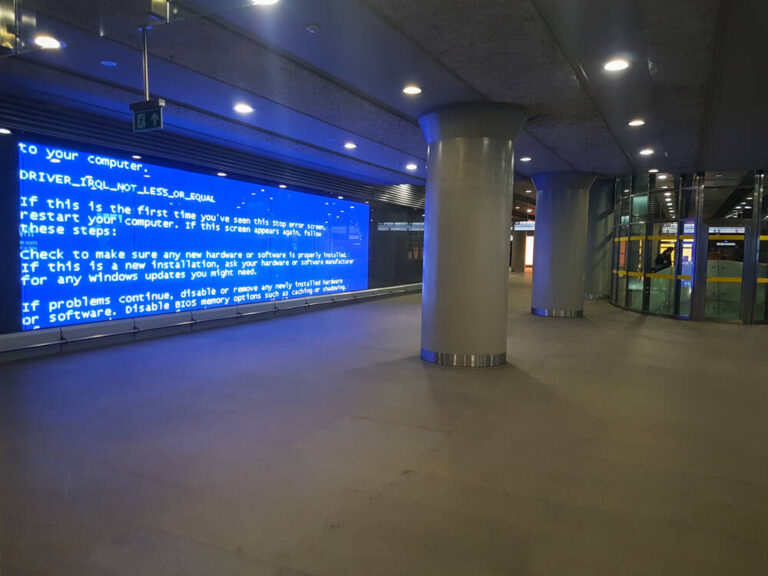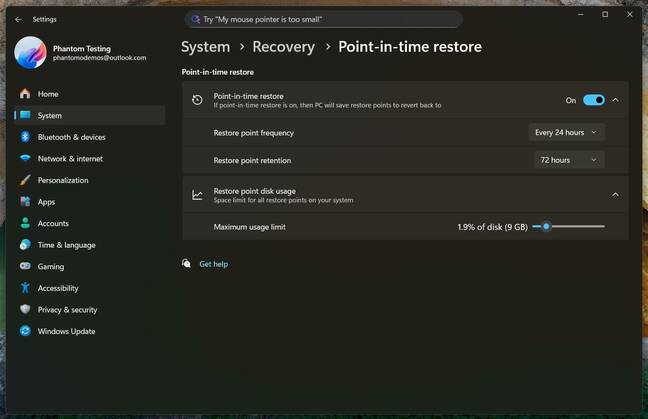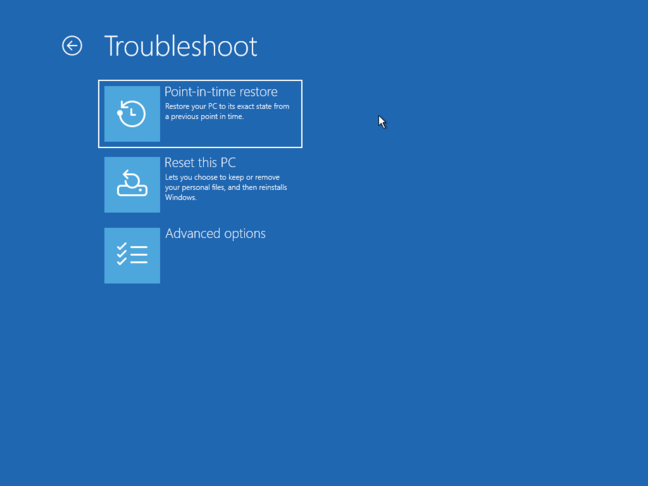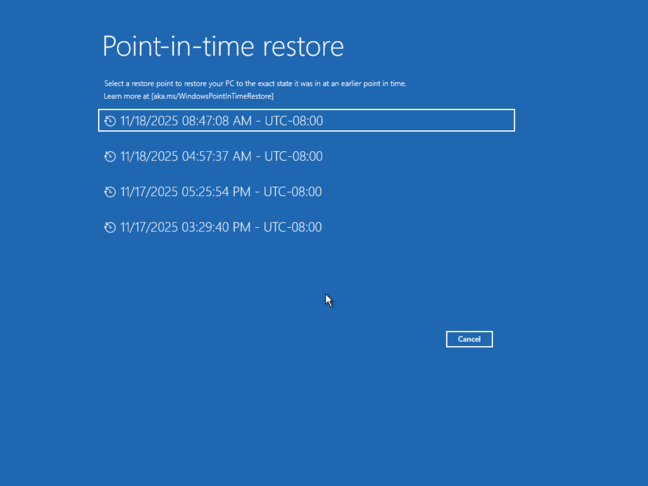Microsoft has added a new Windows mode that blanks out the Blue Screen of Death on public displays after 15 seconds.
Redmond designed this new “Digital Signage mode” for non-interactive displays used in public. When admins enable this mode, Windows will display the BSOD for just 15 seconds. An administrator will then need to use an affected device’s keyboard and/or mouse to make the display light up again.
It’s not just the Blue Screen of Death, which is now black, that will cause the screen to turn off. Microsoft’s announcement says that Digital Signage mode “helps ensure no Windows screens or error dialogs will show.” PCs that produce pop-up dialog boxes reporting errors on public displays will therefore also go dark after 15 seconds.
None of this works in Kiosk mode, by the way. It’s only for digital signage.
And it also likely means the end of The Register’s Bork column, in which we celebrate the many, many BSODs that readers have spotted in the wild over the years.
Restore Windows to a better config
In other news from its Ignite gabfest, Microsoft announced several other improvements to Windows recoverability and manageability. The most important of these is point-in-time restore, which allows you to recover your PC to an earlier configuration, based on when it was working well.
Windows detective Phantomofearth managed to get a sneak peek at the Settings page for Point-in-time restore and posted a look at a “pre-preview” of the feature. As the image below shows, the feature allows you to set the frequency of the snapshots it takes and how long it retains those snapshots. You can have a frequency of every 4, 6, 12, 16 or 24 hours and a retention period of 6, 12, 16, 24, or 72 hours.
In the image, we see it set to capture a restore point every 24 hours and hold onto it for 72 hours. That means you would have three snapshots at any given time and be able to go back as far as three days. With a 4-hour frequency, you could have up to 18 snapshots stored at once.
Phantomofearth told The Register that Point-in-time restore is available from the Windows Recovery Environment (WinRE) that is available when users enter Advanced Startup, boot to recovery media, or hold down Shift while selecting restart from the login screen. Once you reach WinRE, you select Troubleshoot and Point-in-time restore is an option.
You can then choose among the many snapshots, organized by date and time, to get your restore image.
Note that when you do a restore, Windows warns you that you’ll lose anything you saved to your local drive after the restore point. This includes your data files, apps you installed, or changes to settings.

Point-in-time restore warns you that it will erase some things – Image courtesy of Phantomofearth – Click to enlarge
Better recovery and security
Microsoft is also previewing Cloud rebuild for Windows 11, which allows IT managers to use the Intune portal to download, install, and configure a PC that needs to be reimaged from scratch. The user will take over during the out-of-the-box experience, but even then, Windows will set itself up with the appropriate mobile device management configured. Files and settings get restored from the cloud as well.
To protect against future threats that could bring your PC down, Redmond announced that Windows will now support Post-Quantum Cryptography (PQC) algorithms, which can stand up to attacks from quantum computers. Though this isn’t a real problem yet, Microsoft wants to be ready and has made PQC support available in the Windows Cryptography API so organizations can start migrating to quantum-safe encryption.
Windows’ BitLocker encryption is getting both performance and strength improvements in the near future. Microsoft announced that “next-generation” Windows PCs would have hardware-accelerated BitLocker, which allows for better protection and much faster encryption when you’re onboarding a new device.
New Copilot features
Windows 11 PCs are getting a few new features, in preview for now, that will help end users be more productive. Writing assistance brings Copilot’s composition capabilities to any text box on the screen, no matter what the app or website. On Copilot+ branded PCs (those with NPUs that do 40+ TOPS), this capability will also work offline.
If you use Outlook, the preview version will generate AI summaries of your email, something Gmail has offered for a long time. A beta version of Word will now automatically create alt text for any images you add to a document, a boon for accessibility.
Fluid dictation is Microsoft’s next-level attempt at speech-to-text. The preview feature not only transcribes what you say into your microphone, but also plays editor, correcting your grammar, polishing your style, and removing any “ums” or filler words. ®